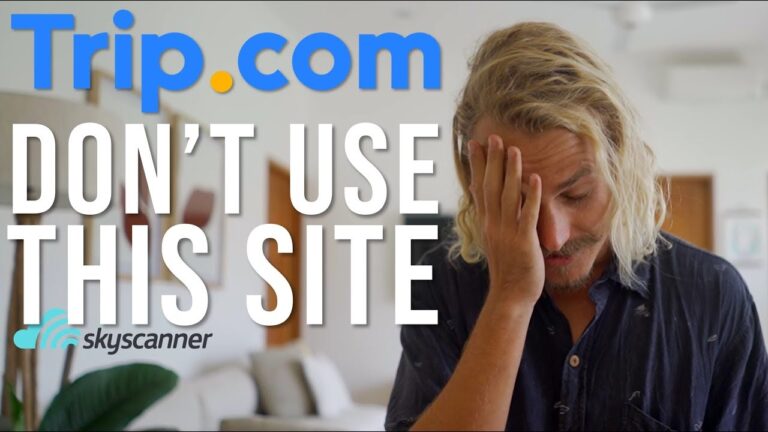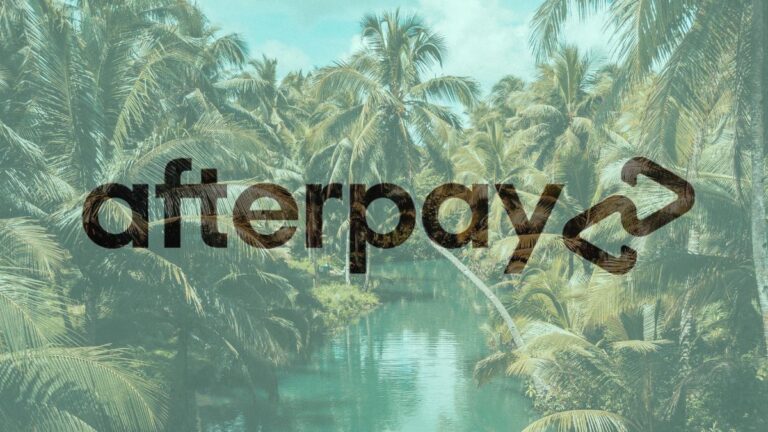How to Connect Phone to Hotel Tv
To connect your phone to a hotel TV, use an HDMI cable or use the TV’s screen mirroring function to pair with your phone wirelessly. When staying at a hotel, you may want to connect your phone to the TV to enjoy your favorite content on a bigger screen.
Luckily, this can be easily done by using an HDMI cable or utilizing the TV’s screen mirroring function. By using an HDMI cable, simply connect one end to the HDMI port on the TV and the other end to your phone’s charging port with an appropriate adapter if needed.
Alternatively, you can wirelessly pair your phone with the TV by accessing the screen mirroring function on the TV and selecting your phone from the list of available devices. This way, you can enjoy all your entertainment directly on the hotel TV.
Navigate Where You Want:
- Understanding The Basics Of Connecting Your Phone To Hotel Tv
- Exploring The Benefits Of Connecting Your Phone To The Hotel Tv:
- Different Types Of Connections Available For Phone-To-Tv Connectivity:
- Factors To Consider When Deciding On The Best Connection Method:
- Step-By-Step Guide: Connecting Phone To Hotel Tv Using Hdmi Cable
- The Advantages Of Using An Hdmi Cable For Phone-To-Tv Connection:
- Checking The Availability Of Hdmi Ports On The Hotel Tv:
- Connecting The Phone To The Tv Using An Hdmi Cable:
- Adjusting The Tv Settings For Optimal Viewing Experience:
- Step-By-Step Guide: Connecting Phone To Hotel Tv Using Chromecast
- Understanding The Benefits Of Using Chromecast For Phone-To-Tv Connection
- Checking If The Hotel Tv Supports Chromecast
- Configuring Chromecast On Your Phone And Connecting It To The Hotel Tv
- Streaming Content From Your Phone To The Tv Using Chromecast
- Step-By-Step Guide: Connecting Phone To Hotel Tv Using Miracast
- Exploring The Advantages Of Using Miracast For Phone-To-Tv Connection
- Verifying If The Hotel Tv Supports Miracast
- Enabling Miracast On Your Phone And Connecting It To The Hotel Tv
- Mirroring Your Phone Screen On The Tv And Streaming Content
- Troubleshooting Common Issues When Connecting Phone To Hotel Tv
- Identifying Common Problems In Phone-To-Tv Connectivity:
- Dealing With Hdmi Connection Issues And Troubleshooting Steps:
- Troubleshooting Chromecast Connection Problems And Possible Solutions:
- Addressing Miracast Connection Issues And Troubleshooting Tips:
- Tips And Tricks For Optimal Phone-To-Hotel Tv Connection Experience
- Maximizing The Audio And Video Quality When Connecting Your Phone To The Tv:
- Utilizing Additional Features And Functionalities Available Through Phone-To-Tv Connectivity:
- Enhancing The Overall Entertainment Experience While Staying At A Hotel:
- Frequently Asked Questions For How To Connect Phone To Hotel Tv
- How Do I Connect My Screen Mirror To My Hotel Tv?
- How Do I Cast Netflix From My Phone To My Hotel Tv?
- How Do You Connect Your Phone To Your Tv?
- How Do I Connect My Phone To My Samsung Hotel Tv?
- Conclusion
Understanding The Basics Of Connecting Your Phone To Hotel Tv
Learn how to easily connect your phone to the TV in your hotel room with our simple step-by-step guide. Don’t miss out on your favorite shows and movies while traveling – stay entertained with this hassle-free solution.
Connecting your phone to the hotel TV can be a convenient way to enjoy your own media content and enhance your entertainment experience during your stay. Whether you’re looking to stream your favorite movies or display vacation photos on a bigger screen, understanding the basics of phone-to-TV connectivity is key.
In this section, we will explore the benefits, different types of connections available, and factors to consider when deciding on the best connection method.
Exploring The Benefits Of Connecting Your Phone To The Hotel Tv:
- Enjoy a cinematic experience: By connecting your phone to the hotel TV, you can transform your room into a personal theater and enjoy your favorite movies and TV shows on a larger screen.
- Show off your vacation photos: Instead of passing your phone around to share your vacation photos, connecting it to the hotel TV allows you to showcase them to friends and family in a more immersive way.
- Access streaming services: With phone-to-TV connectivity, you can easily access popular streaming services directly from the comfort of your hotel room, giving you a wide variety of entertainment options.
- Enhance gaming experience: Gamers can make the most of their hotel downtime by connecting their phone to the TV and enjoying a more immersive gaming experience on a larger screen.
Different Types Of Connections Available For Phone-To-Tv Connectivity:
- HDMI connection: HDMI (High-Definition Multimedia Interface) is a popular choice for connecting your phone to the hotel TV. This connection offers high-quality audio and video transmission and is compatible with most modern smartphones.
- Wireless casting: Some hotel TVs are equipped with wireless casting capabilities, allowing you to mirror your phone’s screen directly onto the TV. This option provides convenience and eliminates the need for any additional cables.
- Screen mirroring adapters: If your phone or the hotel TV doesn’t support HDMI or wireless casting, you can use screen mirroring adapters such as Apple TV, Chromecast, or Roku. These devices connect to the hotel TV via HDMI and allow you to mirror your phone’s screen wirelessly.
Factors To Consider When Deciding On The Best Connection Method:
- Phone compatibility: Ensure that your phone is compatible with the connection method you choose. Check if your phone has an HDMI output, wireless casting capabilities, or supports screen mirroring adapters.
- TV compatibility: Verify if the hotel TV has the necessary ports or wireless casting capabilities to establish the desired connection. Not all TVs have HDMI inputs or built-in wireless casting features.
- Ease of use: Consider the ease of setup and operation when selecting a connection method. Wireless casting and screen mirroring adapters often offer a simpler setup process compared to HDMI connections.
- Privacy and security: If you intend to stream personal or sensitive content, opt for connection methods that prioritize privacy and security, such as casting with secure networks or using apps with encryption.
By understanding the benefits, types of connections available, and key factors to consider, you can successfully connect your phone to the hotel TV and enhance your entertainment experience while traveling. So, next time you’re staying at a hotel, make the most of your phone’s capabilities and enjoy your favorite content on the big screen.
Happy connecting!
Step-By-Step Guide: Connecting Phone To Hotel Tv Using Hdmi Cable
Learn how to effortlessly connect your phone to the TV in your hotel room using an HDMI cable with this step-by-step guide.
If you’re on a vacation or a business trip and want to enjoy your favorite movies or videos from your phone on a bigger screen, connecting your phone to the hotel TV using an HDMI cable is the way to go.
It’s a simple and straightforward process that allows you to have an enhanced viewing experience. Follow this step-by-step guide to connect your phone to the hotel TV seamlessly.
The Advantages Of Using An Hdmi Cable For Phone-To-Tv Connection:
Using an HDMI cable to connect your phone to the hotel TV offers several advantages, including:
- High-quality transmission: HDMI cables ensure the transmission of high-quality audio and video signals, resulting in a crisp and clear display on the TV screen. Whether you’re watching videos or playing games, the visuals will be sharp and immersive.
- Convenience and compatibility: HDMI cables are widely supported by both smartphones and TVs, making them a convenient option for connecting devices. You don’t need any additional adapters or converters, as most modern devices feature HDMI ports.
- Simplicity: The process of connecting your phone to the TV using an HDMI cable is straightforward and doesn’t require any technical expertise. It’s a plug-and-play solution that can be done quickly and easily.
Checking The Availability Of Hdmi Ports On The Hotel Tv:
Before you begin the connection process, check if the hotel TV has an HDMI port available. Here’s what you need to do:
- Locate the HDMI ports: Take a look at the back or side panel of the hotel TV to find the HDMI ports. They are usually labeled as “HDMI” or have the HDMI logo.
- Count the available HDMI ports: Check how many HDMI ports are available on the TV. This can vary from one TV to another.
- Ensure compatibility: Make sure the HDMI port on the TV matches the type of HDMI cable you have. There are different versions of HDMI cables, such as HDMI 1.4, HDMI 2.0, or HDMI 2.1, each supporting different resolutions and features.
Connecting The Phone To The Tv Using An Hdmi Cable:
Once you’ve confirmed the availability of HDMI ports on the hotel TV, you can proceed with connecting your phone to the TV using an HDMI cable. Here’s what you should do:
- Connect one end of the HDMI cable to the HDMI port on your phone. Depending on your phone model, you may need an adapter to connect the HDMI cable.
- Connect the other end of the HDMI cable to the HDMI port on the hotel TV.
- Set the hotel TV to the correct HDMI input: Use the TV remote to navigate to the input source and select the HDMI input corresponding to the port you’ve connected the cable to. This step may require referring to the hotel TV’s user manual for specific instructions.
Adjusting The Tv Settings For Optimal Viewing Experience:
To ensure the best viewing experience, it’s important to adjust the TV settings accordingly. Here’s what you need to do:
- Picture settings: Use the TV remote to access the picture settings. Adjust the brightness, contrast, and color settings to your preference.
- Sound settings: Similarly, access the sound settings on the TV and adjust the volume and sound mode to your liking.
- Display settings: If necessary, navigate to the display settings on your phone to adjust the screen mirroring or resolution settings for optimal viewing.
Now that you’ve successfully connected your phone to the hotel TV using an HDMI cable and adjusted the settings, you’re all set to enjoy your favorite content on the big screen. Whether it’s watching movies, playing games, or sharing presentations, this simple connection method enhances your overall hotel stay experience.
Step-By-Step Guide: Connecting Phone To Hotel Tv Using Chromecast
Learn how to connect your phone to a hotel TV using Chromecast with this step-by-step guide. Easily stream your favorite apps, movies, and shows from your phone to the big screen for a more enjoyable hotel stay.
Understanding The Benefits Of Using Chromecast For Phone-To-Tv Connection
- Chromecast is a device that allows you to stream content from your phone to a TV, providing a seamless and convenient way to enjoy your favorite movies, shows, and videos on a bigger screen.
- One of the primary benefits of using Chromecast is its compatibility with various apps and platforms, such as Netflix, YouTube, Hulu, and Spotify, giving you a wide range of entertainment options.
- Chromecast offers high-definition video and audio streaming, ensuring an immersive viewing experience for you and your fellow travelers.
- With Chromecast, you can easily control playback using your phone, allowing you to pause, rewind, or change the volume without needing a separate remote control.
Checking If The Hotel Tv Supports Chromecast
- Before attempting to connect your phone to the hotel TV using Chromecast, it is crucial to determine whether the TV supports this functionality. Here’s how you can check:
- Look for an available HDMI port on the back or side of the TV. Chromecast requires an HDMI connection for streaming.
- If you see an HDMI port, check if the TV has an accompanying USB port nearby. This USB port is used to power the Chromecast device.
- If both an HDMI port and USB port are present, it’s likely that the hotel TV supports Chromecast. Proceed to the next step to configure Chromecast on your phone.
Configuring Chromecast On Your Phone And Connecting It To The Hotel Tv
- To connect your phone to the hotel TV using Chromecast, follow these steps:
- Download and install the Google Home app from the App Store or Google Play Store on your phone.
- Ensure that your phone and Chromecast are connected to the same Wi-Fi network. This is essential for them to communicate with each other.
- Launch the Google Home app and follow the on-screen instructions to set up Chromecast. This typically involves connecting your phone to the Chromecast’s Wi-Fi network and selecting your preferred language.
- Once Chromecast is set up, open the app you wish to stream content from (e.g., Netflix, YouTube).
- Look for the Chromecast icon (a screen with a Wi-Fi signal) within the app and tap it.
- Choose your Chromecast device from the list of available devices.
- Your phone is now connected to the hotel TV through Chromecast, ready to stream content.
Streaming Content From Your Phone To The Tv Using Chromecast
- Now that your phone is connected to the hotel TV via Chromecast, you can start streaming content effortlessly. Here’s how:
- Launch the app that you want to stream content from (e.g., Netflix, YouTube) on your phone.
- Find the content you wish to watch or play.
- Look for the Chromecast icon within the app (usually located at the top or bottom of the screen) and tap it.
- Select your Chromecast device from the available options.
- The content will start streaming on the hotel TV, and you can control playback using your phone.
- Enjoy watching your favorite shows, movies, or videos on the big screen of the hotel TV, all while using your phone as a remote control.
Remember, streaming content from your phone to the hotel TV using Chromecast provides a convenient way to enhance your entertainment experience during your hotel stay.

Credit: www.youtube.com
Step-By-Step Guide: Connecting Phone To Hotel Tv Using Miracast
Learn how to connect your phone to a hotel TV using Miracast with this easy step-by-step guide. Enjoy your favorite content on the big screen hassle-free.
Exploring The Advantages Of Using Miracast For Phone-To-Tv Connection
Miracast is a wireless display standard that allows you to seamlessly connect your phone to a hotel TV, enabling you to mirror your phone screen and stream content effortlessly. It offers several advantages that make it an ideal choice for this purpose:
- Convenience: With Miracast, you can connect your phone to the hotel TV without the need for any cables or additional hardware. It’s a simple and hassle-free way to enjoy your favorite content on a larger screen.
- Compatibility: Miracast is widely supported by many smartphones and smart TVs, including popular brands like Samsung, LG, and Sony. This ensures a wide range of compatibility and increases the chances of your hotel TV supporting Miracast.
- High-quality streaming: When using Miracast, you can enjoy high-quality streaming of videos, photos, and even games from your phone to the hotel TV. This means you can immerse yourself in a cinematic experience or share memorable moments with friends and family with ease.
- Wireless connection: Miracast operates over Wi-Fi, allowing for a wireless connection between your phone and the hotel TV. This means you can freely move around the room without worrying about tangled cables or restricted movement.
Verifying If The Hotel Tv Supports Miracast
Before attempting to connect your phone to the hotel TV using Miracast, it’s essential to verify if the TV supports this wireless display technology. Here are a few approaches to check for Miracast compatibility:
- Check the TV manual: Start by referring to the TV’s manual or user guide. Look for any mention of Miracast support or wireless display capabilities. If the TV is relatively new, there’s a good chance it will support Miracast.
- Check the TV’s settings: Navigate through the TV’s settings menu and look for options related to screen mirroring or wireless display. If you find any such options, it indicates that the TV is Miracast compatible.
- Online research: Search for the TV model online and explore technical specifications or product descriptions provided by the manufacturer. Look for any references to Miracast support or wireless display technology.
Enabling Miracast On Your Phone And Connecting It To The Hotel Tv
Once you’ve confirmed that the hotel TV supports Miracast, follow these step-by-step instructions to enable Miracast on your phone and establish a connection with the TV:
- Open the settings menu on your phone and navigate to the “Connections” or “Display” section.
- Look for the option labeled “Screen mirroring,” “Cast,” or “Wireless display.” Tap on it to initiate the Miracast connection.
- Your phone will start searching for available devices. Wait for the hotel TV to appear on the list of available devices.
- Once you see the hotel TV on the list, tap on it to establish the connection.
- On the TV screen, you may be prompted to accept the connection request from your phone. Follow the on-screen instructions to complete the connection.
- Once the connection is established, your phone screen will be mirrored on the hotel TV. You can now enjoy streaming content directly from your phone to the TV.
Mirroring Your Phone Screen On The Tv And Streaming Content
After successfully connecting your phone to the hotel TV using Miracast, you can begin mirroring your phone screen and streaming content. Follow these simple steps:
- Open the app or content you wish to stream on your phone. It could be a video streaming service like Netflix or YouTube, or even your photo gallery.
- As you navigate through the app or content on your phone, the same actions and visuals will be mirrored on the hotel TV screen in real-time.
- To adjust the screen size or resolution, check the settings on your phone or TV. You can often find options to customize the display settings for the Miracast connection.
- Enjoy your favorite content on the big screen with the convenience and comfort of the hotel room.
With Miracast, connecting your phone to the hotel TV has never been easier. Stream your preferred content, play games, or showcase your photos and videos for a truly immersive experience. Make the most of this wireless display technology to enhance your stay at any hotel.
Troubleshooting Common Issues When Connecting Phone To Hotel Tv
Discover how to troubleshoot common issues that arise when connecting your phone to a hotel TV. Learn practical tips and steps to successfully connect your devices for an enjoyable viewing experience during your stay.
Identifying Common Problems In Phone-To-Tv Connectivity:
- No display on the TV:
- Check if the TV is powered on and set to the correct input source.
- Ensure that the HDMI cable is securely connected to both the phone and the TV.
- Verify that the HDMI port on the TV and phone are functioning properly.
- Consider trying a different HDMI cable to rule out any potential cable issues.
- Audio not being transmitted to the TV:
- Adjust the volume settings on both the phone and the TV.
- Make sure the audio output on the phone is set to HDMI or TV speakers.
- Test the audio output on another device to confirm it’s working correctly.
- Incompatible phone and TV connections:
- Ensure that your phone’s operating system and TV are compatible for screen mirroring or casting.
- Update both your phone’s software and the TV’s firmware to the latest versions.
- Install any required apps or plugins for screen mirroring or casting on your phone and TV.
Dealing With Hdmi Connection Issues And Troubleshooting Steps:
- Check hardware connections:
- Ensure that the HDMI cable is securely plugged into both the phone and the TV.
- Make sure the HDMI port on the phone and TV are not damaged.
- Test with a different HDMI cable:
- Try using a different HDMI cable to ensure the cable is not the cause of the issue.
- Verify HDMI port settings:
- Check the TV settings to ensure the correct HDMI input is selected.
- On the phone, go to the display settings and confirm that the HDMI output is enabled.
Troubleshooting Chromecast Connection Problems And Possible Solutions:
- Check Wi-Fi connectivity:
- Ensure that both your phone and Chromecast are connected to the same Wi-Fi network.
- Restart your Wi-Fi router if necessary.
- Reset Chromecast device:
- Press and hold the reset button on the Chromecast device for about 25 seconds.
- Reconnect the Chromecast to the TV and set it up again.
- Update Chromecast and phone software:
- Ensure that both the Chromecast device and your phone are running the latest software updates.
Addressing Miracast Connection Issues And Troubleshooting Tips:
- Confirm compatible devices:
- Ensure that both your phone and the TV support Miracast technology.
- Check the device’s specifications or user manual for Miracast compatibility.
- Enable Miracast on your phone:
- Open the settings menu on your phone and navigate to the display or screen mirroring options.
- Enable Miracast or Wireless Display functionality.
- Restart devices and try again:
- Power off and then power on both your phone and the TV.
- Attempt to connect using Miracast again.
Remember, troubleshooting phone-to-TV connectivity issues can take some trial and error. If you encounter persistent problems, consider seeking technical support from the manufacturer or hotel staff.
Tips And Tricks For Optimal Phone-To-Hotel Tv Connection Experience
Discover tips and tricks to enhance your phone-to-hotel TV connection experience. Maximize convenience and entertainment by effortlessly connecting your phone to the hotel TV for a seamless viewing experience.
Connecting your phone to the TV in your hotel room can greatly enhance your overall entertainment experience during your stay. Whether you want to stream your favorite shows, enjoy photos and videos on a larger screen, or simply relax with some music, making the most out of your phone-to-TV connection is essential.
To ensure a seamless and immersive experience, consider the following tips and tricks:
Maximizing The Audio And Video Quality When Connecting Your Phone To The Tv:
- Adjust the display settings on your phone: Before connecting your phone to the hotel TV, it’s important to optimize the display settings on your phone. Adjust the screen resolution and aspect ratio to match the TV’s capabilities for the best visual experience.
- Choose the correct cable or adapter: Depending on your phone’s model and the available ports on the TV, you may need a specific cable or adapter. Ensure that it supports the necessary audio and video signals to maximize quality.
- Enable HDMI-CEC functionality: If both your phone and TV support HDMI-CEC (Consumer Electronics Control), enabling this feature allows for seamless control of both devices with a single remote. It simplifies the experience and eliminates the need for multiple remotes.
- Use high-quality audio cables: For optimal audio quality, use high-quality audio cables that eliminate interference and ensure clear sound transmission. Consider investing in cables that offer gold-plated connectors for improved signal transmission.
Utilizing Additional Features And Functionalities Available Through Phone-To-Tv Connectivity:
- Screen mirroring: Many smartphones offer screen mirroring capabilities, allowing you to replicate your phone’s display on the TV. This feature is particularly useful for sharing presentations, slideshows, or even playing mobile games on a larger screen.
- Casting: If your phone and TV support casting, take advantage of this wireless feature. Casting allows you to stream content from compatible apps directly to the TV without the need for cables. It’s a convenient way to access a wide variety of entertainment options.
- Dual-screen functionality: Some phones offer the option to use the TV as an extended screen, giving you the ability to multitask. You can browse social media, check emails, or perform other tasks on your phone while enjoying content on the TV simultaneously.
- Remote control apps: In case you misplace or forget the TV remote, certain apps allow you to control the TV using your phone. These apps typically utilize Wi-Fi or Bluetooth connectivity and provide an alternative means of navigating the TV’s features.
Enhancing The Overall Entertainment Experience While Staying At A Hotel:
- Access streaming platforms: Take advantage of popular streaming platforms accessible through your phone. Whether it’s Netflix, Hulu, or Disney+, you can log in to your accounts and enjoy your favorite shows and movies on the TV in your hotel room.
- Play local media: Your phone can serve as a media hub, allowing you to play local media files such as photos, videos, or music stored on your device. Simply connect your phone to the TV and access your media library for a personalized entertainment experience.
- Use hotel apps and services: Some hotels offer dedicated apps or services that allow you to access their entertainment offerings directly from your phone. This might include on-demand movies, music playlists, or even concierge recommendations.
Exploring these tips and tricks will undoubtedly enhance your phone-to-hotel TV connection experience. With optimal audio and video quality, utilizing additional features, and enhancing overall entertainment options, you can make the most of your stay and enjoy a personalized and immersive entertainment experience.
So, why not connect your phone to the hotel TV and elevate your entertainment possibilities?
Frequently Asked Questions For How To Connect Phone To Hotel Tv
How Do I Connect My Screen Mirror To My Hotel Tv?
To connect your screen mirror to your hotel TV, follow these steps: 1. Check if both your device and TV have screen mirroring capabilities. 2. Turn on the screen mirroring feature on your device. 3. On your TV, select the input source that corresponds to the HDMI port used for screen mirroring.
4. Look for your device’s name in the list of available devices on your TV and select it. 5. Once the connection is established, your device’s display will be mirrored on the hotel TV.
How Do I Cast Netflix From My Phone To My Hotel Tv?
To cast Netflix from your phone to your hotel TV, use the screen mirroring function.
How Do You Connect Your Phone To Your Tv?
To connect your phone to your TV, use an HDMI cable or a wireless technology like screen mirroring.
How Do I Connect My Phone To My Samsung Hotel Tv?
To connect your phone to your Samsung hotel TV, use a compatible HDMI cable for a seamless connection.
Conclusion
Connecting your phone to a hotel TV is a simple and convenient way to enjoy your favorite content while traveling. By using the HDMI cable, Chromecast, or screen mirroring options, you can easily stream movies, videos, or presentations directly from your phone to the TV screen.
This allows you to have a larger and more immersive viewing experience in the comfort of your hotel room. Additionally, by following the steps outlined in this blog post, you can ensure a smooth and hassle-free connection process. So, the next time you find yourself in a hotel room with a TV, don’t hesitate to take advantage of the technology at hand and connect your phone to enjoy all the entertainment possibilities it offers.
Happy streaming!
Related Articles To Read:
- Do You Have to Check Out of a Hotel?
- Do You Need an Id to Check into a Hotel
- How Do Extended Stay Hotels Work
- How Long Can You Stay in a Hotel
- How Long Does It Take to Build a Hotel
- How Old Do You Gotta Be to Get a Hotel?
- How Old Do You Have to Be to Book a Hotel?
- Are Emotional Support Animals Allowed in Hotels?
- Are Hotel Deposits Refundable?
- Are Hotel Rooms Soundproof?