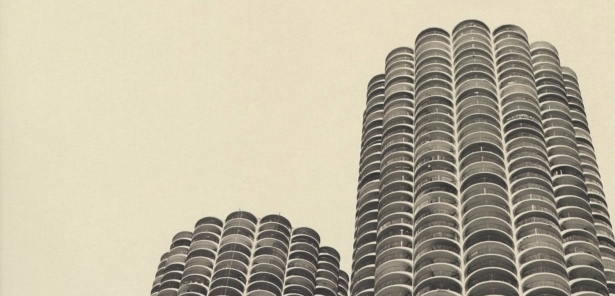How to Change Input on Hotel TV? Step-by-Step Guide 2023

When staying in a hotel, one common challenge guests face is figuring out how to change the input on the TV.
With various entertainment options available, including cable, streaming services, and gaming consoles, knowing how to switch the TV input is essential for a seamless and enjoyable experience.
In this article, we will guide you through the steps to change the input on a hotel TV, ensuring that you can access your preferred media source effortlessly.
Navigate Where You Want:
Understanding TV Inputs
TV inputs refer to the different connections available on television that allow you to connect external devices such as cable boxes, DVD players, or gaming consoles.
These inputs can be HDMI, component, composite, or VGA, depending on the TV model. By switching the input, you can choose which device’s content is displayed on the screen.
Checking the Available Inputs
Before changing the input on a hotel TV, it’s important to identify the available inputs. This information can usually be found on the back or side of the TV or in the TV’s user manual.
Common inputs include HDMI, AV, VGA, and USB. Take note of the available input options as this will be necessary when switching the input.
Locating the Input Button on the Remote Control
To change the input on a hotel TV, you will need to locate the input button on the remote control. The design and placement of this button may vary depending on the TV brand and model.
Look for a button labeled “Input,” “Source,” or “TV/Video” on the remote control. In some cases, this button may be represented by an icon resembling a square with an arrow pointing to it.
Changing the Input on the TV
Now that you have identified the available inputs and located the input button on the remote control, follow these steps to change the input on a hotel TV:
- Turn on the TV by pressing the power button on the remote control or the TV itself.
- Ensure that the external device you want to connect to the TV is powered on and properly connected.
- Press the input button on the remote control. This will open a menu or a list of available inputs on the screen.
- Use the arrow buttons on the remote control to navigate through the input options.
- Select the desired input by highlighting it and pressing the “OK” or “Enter” button.
- The TV screen should now display the content from the selected input source.
Troubleshooting Common Issues
Sometimes, changing the input on a hotel TV may not go as smoothly as expected. Here are a few common issues and troubleshooting tips:
- No Input Signal: If the TV displays a “No Input Signal” message, double-check the cable connections between the TV and the external device. Ensure that the correct input is selected and that both devices are powered on.
- Remote Control Compatibility: In some cases, the remote control provided by the hotel may not have an input button. If this happens, try accessing the input menu through the TV’s on-screen display using the TV’s own buttons or check with the hotel staff for assistance.
- TV Displaying Wrong Input: If the TV continues to display the wrong input despite selecting the correct one, try turning off both the TV and the external device, disconnecting and reconnecting the cables, and then turning them back on.
- HDMI-CEC Issues: Some hotels may have HDMI-CEC (Consumer Electronics Control) enabled, which allows the TV to automatically switch inputs when it detects a new device. If you experience issues with HDMI-CEC, consult the TV’s user manual or disable this feature in the TV settings.
Conclusion
Changing the input on a hotel TV is a straightforward process once you understand the steps involved.
By following the instructions outlined in this article, you can easily switch between different input sources and enjoy your preferred content during your stay.
Remember to check the available inputs, locate the input button on the remote control, and use the TV’s menu to select the desired input. If you encounter any issues, refer to the troubleshooting tips provided.
Frequently Asked Questions
In most cases, it is not possible to change the input on a hotel TV without a remote control. However, you can try accessing the input menu through the TV’s on-screen display using the TV’s own buttons or seek assistance from the hotel staff.
The “No Input Signal” message indicates that the TV is not receiving any content from the selected input source. Check the cable connections between the TV and the external device, ensure both devices are powered on, and select the correct input.
Identify the available inputs on the back or side of the TV or refer to the TV’s user manual. Common inputs include HDMI, AV, VGA, and USB. Choose the input that corresponds to the connected external device.
If the TV continues to display the wrong input despite selecting the correct one, try turning off both the TV and the external device, reconnecting the cables, and then turning them back on.
Consult the TV’s user manual for instructions on how to disable HDMI-CEC. Alternatively, you can ask the hotel staff for assistance in disabling this feature.
Related Articles To Read:
- How to Change Hdmi on Lg Tv in a Hotel?
- How to Change Input on Hotel Lg Tv
- How to Change Input on Hotel Tv Without Buttons
- How to Change the Input on a Hotel Tv
- How to Check in Hotel With Service Animal?
- How to Check Into a Hotel Without ID?
- How to Connect Phone to Hotel Tv
- Are Emotional Support Animals Allowed in Hotels?
- Are Hotel Deposits Refundable?
- Are Hotel Rooms Soundproof?