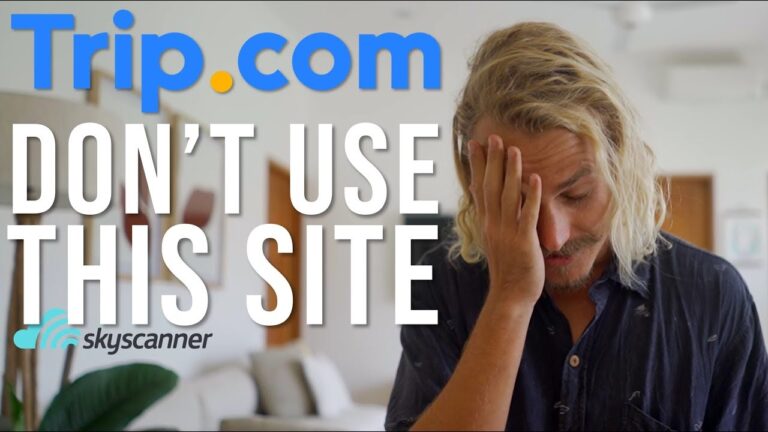How to Connect Playstation 5 to Hotel Wifi
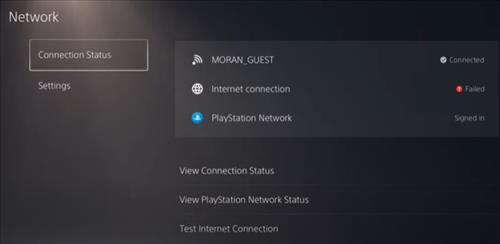
To connect your Playstation 5 to hotel WiFi, you can follow a simple process. Nowadays, travelling with a gaming console like the Playstation 5 is becoming increasingly popular.
However, connecting it to the hotel WiFi can sometimes be a challenge. We will guide you through the process of connecting your Playstation 5 to hotel WiFi without any hassle. By following a few simple steps, you can enjoy online gaming and updates on your console while staying at a hotel.
Keep reading to learn how to connect your Playstation 5 to hotel WiFi and make the most of your gaming experience on the go.
Navigate Where You Want:
- Understanding The Challenges Of Hotel Wifi Connections
- Common Issues With Hotel Wifi Networks:
- Factors To Consider Before Connecting A Playstation 5:
- Preparing Your Playstation 5 For Hotel Wifi Connection
- Checking For Firmware Updates
- Gathering Necessary Equipment
- Configuring Network Settings
- Connecting Playstation 5 To Hotel Wifi
- Step-By-Step Guide To Accessing Network Settings On The Playstation 5
- Entering The Hotel Wifi Credentials
- Troubleshooting Tips For Connection Issues
- Optimizing Hotel Wifi Connection For Playstation 5
- Tips For Improving Network Performance:
- Bandwidth Management Strategies:
- Utilizing Ethernet Connections For Stability:
- Frequently Asked Questions On Connecting Playstation 5 To Hotel Wifi
- Common Queries And Concerns Addressed:
- Troubleshooting Common Issues:
- Tips For Maximizing Gaming Experience On Hotel Wifi:
- Frequently Asked Questions For How To Connect Playstation 5 To Hotel Wifi
- How Do I Connect My Ps5 To Wi-Fi At A Hotel?
- Can I Connect My Playstation To Hotel Wi-Fi?
- How Do I Trigger A Wi-Fi Login Page?
- How Do I Allow My Ps5 To Connect To My Network?
- Conclusion
Understanding The Challenges Of Hotel Wifi Connections
Connecting the Playstation 5 to hotel wifi can be a challenge due to network restrictions and security measures. However, by following a few simple steps, it is possible to enjoy online gaming on your console while staying at a hotel.
Hotel wifi connections can often be a source of frustration for travelers, especially when trying to connect gaming devices like the Playstation 5. Before attempting to connect your console to the hotel wifi, it’s important to understand the common issues that may arise and factors that need to be considered.
Let’s delve into these challenges and key considerations to ensure a successful connection:
Common Issues With Hotel Wifi Networks:
- Limited bandwidth: Hotel wifi networks are shared among numerous guests, leading to limited bandwidth allocation per user. This can result in slow and inconsistent internet speeds, impacting the online gaming experience.
- Unstable connections: Hotel wifi networks may suffer from frequent drops or interruptions, making it difficult to maintain a stable connection for gaming sessions.
- Complex login procedures: Some hotels may require guests to go through complex login procedures, such as providing personal information or obtaining login credentials from the front desk. These additional steps can be time-consuming and inconvenient, delaying the gaming experience.
- Restricted ports and protocols: Hotel networks often have restricted ports and protocols, which might prevent certain gaming functionalities from working properly. This can result in limited online multiplayer capabilities or difficulty connecting to game servers.
Factors To Consider Before Connecting A Playstation 5:
To ensure a smooth connection and minimize potential issues, here are some essential factors to consider:
- Wifi signal strength: Make sure the wifi signal in your room is strong enough as a weak signal can lead to poor performance. Consider positioning the Playstation 5 closer to the router or using a wifi range extender if needed.
- Network security: Confirm that the hotel’s wifi network is secure and requires a password for access. This helps safeguard your personal information and gaming account.
- Network compatibility: The Playstation 5 supports both 2.4GHz and 5GHz wifi frequencies. Check the hotel’s network specifications and select the appropriate frequency that provides the most stable connection.
- Network congestion: Determine the network usage patterns within the hotel and try to connect during less congested times. Avoid peak hours when most guests are actively using the internet, as this can impact gaming performance.
- Network optimization: Configure the Playstation 5 network settings for optimal performance. Disable any unnecessary network features, such as media playback or background downloads, and consider using a wired ethernet connection if possible.
By understanding the challenges that hotel wifi connections present and considering these important factors, you can enhance your gaming experience on the Playstation 5 while staying at a hotel. Now let’s explore the step-by-step process of connecting your console to the hotel wifi network.
Preparing Your Playstation 5 For Hotel Wifi Connection
Discover how to easily connect your Playstation 5 to hotel wifi and enjoy uninterrupted gaming during your stay. Follow our step-by-step guide for a hassle-free connection process.
Before connecting your Playstation 5 to the hotel wifi, there are a few steps you need to take to ensure a seamless and enjoyable gaming experience. Follow these guidelines to get your console ready for the connection:
Checking For Firmware Updates
To ensure your Playstation 5 is up to date and equipped with the latest security patches, follow these steps:
- Go to the Settings menu on your console.
- Select “System Software Update.”
- If an update is available, choose the “Update Now” option.
- Wait for the update to install, and make sure not to turn off your console during the process.
Gathering Necessary Equipment
Before you begin the wifi setup process, make sure you have the following equipment on hand:
- Playstation 5 console
- DualSense wireless controller
- HDMI cable
- Power cord
- Ethernet cable (optional, for a wired connection)
Configuring Network Settings
Now that you have the required equipment, it’s time to configure your network settings. Follow these steps to connect your Playstation 5 to the hotel wifi:
- On the Playstation 5 home screen, navigate to the Settings menu.
- Select “Network” and choose “Settings.”
- Choose “Set Up Internet Connection” and select “Wifi.”
- From the available networks, choose the hotel wifi network you want to connect to.
- If prompted, enter the hotel’s wifi password.
- Once connected, choose “Test Internet Connection” to ensure a successful setup.
By following these steps, you will be able to prepare your Playstation 5 for a smooth hotel wifi connection. Always ensure your console is running the latest firmware updates, gather the necessary equipment, and configure the network settings correctly. With everything in place, you can now enjoy gaming on your Playstation 5 while staying at a hotel with ease.
Happy gaming!
Connecting Playstation 5 To Hotel Wifi
Looking to connect your Playstation 5 to hotel wifi? Follow these simple steps to set up your console and enjoy gaming during your stay.
Step-By-Step Guide To Accessing Network Settings On The Playstation 5
To begin connecting your Playstation 5 to the hotel WiFi, follow these step-by-step instructions for accessing the network settings:
- Power on your Playstation 5 and navigate to the home screen.
- Locate and select the “Settings” icon, which can be found in the top right corner of the screen.
- In the settings menu, scroll down and select the “Network” option.
- Choose “Set up Internet Connection” from the available network settings.
- Select “Use Wi-Fi” when prompted to choose a connection method.
- Wait while your Playstation 5 scans for available WiFi networks. Once the list appears, choose the hotel WiFi network you want to connect to.
- If the hotel WiFi network is password-protected, you will be prompted to enter the password. Use the on-screen keyboard to input the password correctly.
- After entering the password, select “Test Connection” to ensure that your Playstation 5 successfully connects to the hotel WiFi.
Entering The Hotel Wifi Credentials
To connect your Playstation 5 to the hotel WiFi, you will need to enter the hotel WiFi credentials correctly. Follow these instructions to ensure a successful connection:
- Make sure you obtain the correct hotel WiFi credentials from the front desk or any provided documentation.
- On your Playstation 5, access the network settings following the previously explained step-by-step guide.
- Select the hotel WiFi network from the available options and enter the hotel WiFi password when prompted.
- Double-check that you have entered the password correctly. WiFi passwords are case-sensitive, so make sure to input uppercase and lowercase letters accurately.
- To avoid any errors, try manually entering the password instead of relying on auto-fill or copy-paste functions.
- If you continue to experience connection issues after entering the credentials, try restarting both your Playstation 5 and the hotel WiFi router.
Troubleshooting Tips For Connection Issues
If you encounter any issues while trying to connect your Playstation 5 to the hotel WiFi, here are some troubleshooting tips to help you resolve the problem:
- Ensure that the hotel WiFi network is working properly by checking if other devices can connect without any issues.
- Move your Playstation 5 closer to the hotel WiFi router to improve the signal reception.
- Check if your Playstation 5’s WiFi antenna is obstructed by any physical objects that may interfere with the connection.
- Make sure your Playstation 5 software is up to date by checking for system updates in the settings menu.
- Restart your Playstation 5 and the hotel WiFi router to refresh the connection.
- If possible, try connecting to a different WiFi network to determine if the issue is specific to the hotel WiFi.
- Contact the hotel staff for assistance if the problem persists or if you require further troubleshooting.
By following these step-by-step instructions, entering the correct hotel WiFi credentials, and troubleshooting any connection issues, you should be able to connect your Playstation 5 to the hotel WiFi and enjoy gaming during your stay.

Credit: m.youtube.com
Optimizing Hotel Wifi Connection For Playstation 5
Discover how to effortlessly connect your Playstation 5 to hotel wifi for a seamless gaming experience. Maximize your hotel wifi connection and unlock gaming convenience on the go.
Are you excited to play your favorite games on your Playstation 5 while staying at a hotel? Connecting your console to the hotel’s wifi network might seem like a daunting task, but fear not! With some simple tips and tricks, you can optimize your hotel wifi connection for your Playstation 5 and enjoy gaming to the fullest.
In this section, we’ll explore some strategies to improve network performance, implement bandwidth management, and utilize ethernet connections for stability.
Tips For Improving Network Performance:
- Check the wifi signal strength: Ensure that your hotel room has a strong wifi signal by positioning your console near the router or access point.
- Reduce interference: Keep your Playstation 5 away from other electronic devices that may cause interference, such as microwaves, cordless phones, or baby monitors.
- Reset the router: If you’re experiencing slow internet speeds, try turning off the hotel’s router for a few minutes and then turning it back on. This can help resolve any temporary connection issues.
- Adjust console settings: Configure your Playstation 5’s network settings to prioritize performance. Disable any unused network features, such as Bluetooth or wifi direct, to allocate more bandwidth for gaming.
Bandwidth Management Strategies:
- Limit bandwidth-consuming devices: Hotel wifi networks often have limited bandwidth. To ensure a smooth gaming experience, ask other occupants in your room to limit their internet usage or streams while you’re playing.
- Pause background downloads and updates: Before starting your gaming session, pause any ongoing downloads or updates on your Playstation 5. These background tasks can consume valuable bandwidth and cause latency issues.
- Use a wifi analyzer app: Install a wifi analyzer app on your smartphone to identify the least congested wifi channels in the hotel. Change your router’s channel to the one with the least interference for optimal performance.
Utilizing Ethernet Connections For Stability:
- Invest in a travel router: Consider purchasing a portable travel router that supports ethernet connections. Connect your Playstation 5 to this router using an ethernet cable to enjoy a stable and reliable internet connection.
- Request an ethernet cable from the hotel: Contact the hotel’s front desk and inquire about the availability of an ethernet cable. Some hotels provide them upon request, allowing you to connect your console directly to the internet for a lag-free experience.
Remember, optimizing your hotel wifi connection for your Playstation 5 can significantly enhance your gaming experience. By following these tips for improving network performance, implementing bandwidth management strategies, and utilizing ethernet connections, you’ll be well on your way to enjoying uninterrupted gaming sessions during your hotel stay.
So get ready to conquer virtual worlds and have a fantastic time with your Playstation 5!
Frequently Asked Questions On Connecting Playstation 5 To Hotel Wifi
Looking to connect your Playstation 5 to hotel wifi? Learn the step-by-step process and troubleshoot any issues you may encounter while connecting your console to the hotel network. Follow our guide for a seamless gaming experience on the go.
Connecting your Playstation 5 to hotel wifi can be a bit tricky, but fear not! We’ve got you covered with answers to some frequently asked questions that will help you get gaming in no time.
Common Queries And Concerns Addressed:
- Can I connect my Playstation 5 to hotel wifi? Absolutely! Most hotels nowadays offer wifi accessibility, making it possible for you to connect your beloved console.
- Will I need any special equipment to connect my Playstation 5? In most cases, you won’t need any additional equipment. However, it’s a good idea to bring an ethernet cable in case the hotel’s wifi is not sufficient for seamless gaming.
- How can I connect my Playstation 5 to hotel wifi? Follow these steps:
- Go to the “Settings” menu on your Playstation 5.
- Select “Network” and then “Set Up Internet Connection.”
- Choose either Wi-Fi or LAN cable, depending on the available connection.
- If using Wi-Fi, select the hotel’s network from the list and enter any required credentials or passwords.
- If using a LAN cable, connect one end to the back of your console and the other end to the hotel’s ethernet port.
- After connecting successfully, perform an internet connection test to verify everything is working.
Troubleshooting Common Issues:
- My Playstation 5 can’t find the hotel’s wifi network. What should I do? Try these troubleshooting tips:
- Ensure that your console is within range of the wifi network.
- Restart your console and the hotel’s router.
- Check if the hotel’s wifi network requires a secondary login page. If so, open a web browser and complete the login process.
- Contact the hotel’s front desk for assistance if the issue persists.
- I’m experiencing slow or laggy gameplay on hotel wifi. Any suggestions? Absolutely! Here are some tips to enhance your gaming experience:
- Use an ethernet cable instead of relying on wifi for a more stable connection.
- Check if the hotel offers a premium or higher speed internet package for an improved gaming experience.
- Disconnect other devices connected to the network to reduce bandwidth congestion.
- Turn off automatic downloads or updates on your Playstation 5 to allocate more bandwidth to your gameplay.
Tips For Maximizing Gaming Experience On Hotel Wifi:
- Bring an ethernet cable: While wifi can work fine in most cases, having an ethernet cable ensures a more reliable and stable connection.
- Choose the right network: If multiple wifi networks are available, opt for the one with the strongest signal for better performance.
- Prioritize gaming traffic: If your hotel wifi has options to prioritize certain types of network traffic, prioritize gaming to reduce latency and improve gameplay.
- Minimize interference: Keep your console away from other electronic devices, as they can interfere with the wifi signal and impact your gaming experience.
- Disconnect unnecessary devices: To optimize your gaming experience, disconnect any devices that may be consuming bandwidth unnecessarily.
Now armed with answers to common questions, troubleshooting tips, and advice for enhancing your gaming experience on hotel wifi, you’re ready to enjoy uninterrupted gaming sessions while away from home. Get your Playstation 5 set up, grab your controller, and dive into your favorite games!
Frequently Asked Questions For How To Connect Playstation 5 To Hotel Wifi
How Do I Connect My Ps5 To Wi-Fi At A Hotel?
To connect your PS5 to hotel Wi-Fi, follow these steps: 1. On your PS5, go to the settings menu. 2. Select Network, then Wi-Fi. 3. Choose the hotel Wi-Fi network from the available options. 4. Enter the hotel’s Wi-Fi password if required.
5. Follow any additional instructions or prompts that may appear. 6. Once connected, your PS5 will be able to access the internet through the hotel Wi-Fi.
Can I Connect My Playstation To Hotel Wi-Fi?
Yes, you can connect your PlayStation to hotel Wi-Fi.
How Do I Trigger A Wi-Fi Login Page?
To trigger a Wi-Fi login page, open a web browser on your device and connect to the Wi-Fi network. The login page should automatically appear.
How Do I Allow My Ps5 To Connect To My Network?
To allow your PS5 to connect to your network, follow these steps: 1. Power on your PS5 and go to the Settings menu. 2. Select Network and then select Set Up Internet Connection. 3. Choose Wi-Fi or LAN cable, depending on your preferred connection method.
4. Follow the on-screen instructions to enter your network credentials and complete the setup. Remember to have your Wi-Fi password or LAN cable ready for a smooth connection process.
Conclusion
Connecting your Playstation 5 to the hotel wifi can seem challenging at first, but with the right steps, it can be a seamless process. By following the instructions outlined in this blog post, you will be able to enjoy your gaming experience without any interruptions.
Remember to gather all the necessary information from the hotel’s front desk, such as the network name and password, before attempting to connect. Consider using a wireless travel router to create your private network and avoid any restrictions. It is also crucial to keep your Playstation 5 updated to the latest firmware for optimal performance.
With a bit of patience and these tips, you’ll be able to connect your Playstation 5 to the hotel wifi and enjoy gaming on the go. So, pack your console, get ready to travel, and never miss a gaming session whenever you’re staying in a hotel!
Related Articles To Read:
- How Do Extended Stay Hotels Work
- How Long Can You Stay in a Hotel
- How to Avoid Extra Person Charge Hotel
- How to Be a Fast Hotel Housekeeper
- How to Bypass Hotel TV HDMI?
- How to Call a Hotel Room
- How to Change Hdmi on Lg Tv in a Hotel?
- Are Emotional Support Animals Allowed in Hotels?
- Are Hotel Deposits Refundable?
- Are Hotel Rooms Soundproof?