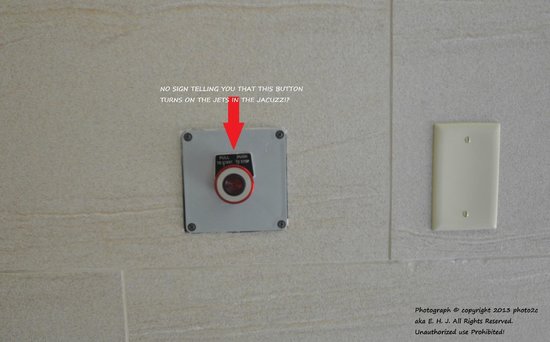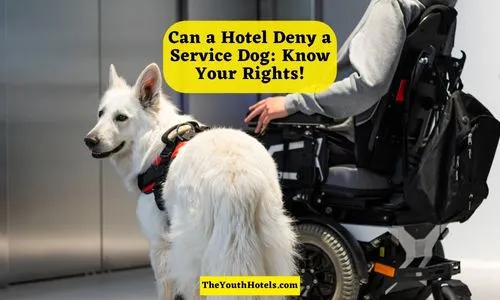How to Connect to Hotel Wi-Fi on PS5?

With the rise of online gaming, PlayStation 5 (PS5) users need to connect their consoles to the internet wherever they go, including hotels.
However, connecting to hotel Wi-Fi with authentication can sometimes be a bit challenging.
In this article, we will guide you through the process of connecting your PS5 to hotel Wi-Fi, ensuring a smooth and hassle-free gaming experience.
Navigate Where You Want:
- Understanding the Hotel Wi-Fi Authentication Process
- How to Connect Your PS5 to Hotel Wi-Fi?
- Step 1: Check the Hotel Wi-Fi Network and Password
- Step 2: Set up a Wi-Fi Hotspot on Your Mobile Device
- Step 3: Connect Your PS5 to the Mobile Hotspot
- Step 4: Complete the Hotel Wi-Fi Authentication
- Troubleshooting Tips
- Why is my Device Not Connecting to the Hotel’s Wi-Fi?
- Are there any Data Usage Limitations When Using a Mobile Hotspot for my PS5?
- Can I Connect Multiple Devices to the Same Mobile Hotspot?
- Is it Safe to Connect my PS5 to a Hotel Wi-Fi Network?
- Conclusion
- FAQs: Frequently Asked Questions
Understanding the Hotel Wi-Fi Authentication Process
Before we delve into the step-by-step instructions, let’s first understand the hotel Wi-Fi authentication process.
Many hotels have a login page that requires users to enter a username and password or accept terms and conditions before gaining access to the internet.
This additional step ensures that only hotel guests can use the Wi-Fi network.
How to Connect Your PS5 to Hotel Wi-Fi?
Step 1: Check the Hotel Wi-Fi Network and Password
When you arrive at the hotel, inquire about the Wi-Fi network name (SSID) and password at the front desk.
They will provide you with the necessary credentials to connect your devices.
Step 2: Set up a Wi-Fi Hotspot on Your Mobile Device
To connect your PS5 to the hotel Wi-Fi, you’ll need to create a Wi-Fi hotspot using your mobile device.
Most smartphones have a built-in hotspot feature that allows you to share your cellular data connection as a Wi-Fi network.
- Open the settings on your mobile device and navigate to the “Hotspot” or “Tethering” section.
- Activate the hotspot feature and configure the network name (SSID) and password. Make sure to choose a secure password to protect your hotspot.
- Save the settings and turn on the hotspot.
Step 3: Connect Your PS5 to the Mobile Hotspot
Now that your mobile device is acting as a Wi-Fi hotspot, it’s time to connect your PS5 to it. Follow these steps:
- On your PS5, go to the “Settings” menu.
- Select “Network” and then “Settings.”
- Choose “Set Up Internet Connection” and select “Use Wi-Fi.”
- Scan for available networks and select your mobile hotspot from the list.
- Enter the hotspot password when prompted.
Step 4: Complete the Hotel Wi-Fi Authentication
After connecting your PS5 to the mobile hotspot, you’ll encounter the hotel Wi-Fi authentication page. Here’s how you can complete the authentication process:
- On your PS5, open the internet browser.
- The browser should automatically redirect you to the hotel Wi-Fi login page. If not, try to access any website, and you will be redirected.
- Enter the required information, such as a username and password, or accept the terms and conditions.
- Once you have successfully logged in or completed the authentication, you should have access to the hotel Wi-Fi network on your PS5.
Troubleshooting Tips
If you encounter any issues during the connection process, here are a few troubleshooting tips:
- Ensure that your mobile device has a stable internet connection and sufficient cellular data.
- Double-check the SSID and password of the mobile hotspot.
- Restart your PS5 and try the connection process again.
- If the Wi-Fi login page doesn’t appear, try accessing a non-secure website to trigger the redirection.
- If all else fails, contact the hotel’s technical support for assistance.
Why is my Device Not Connecting to the Hotel’s Wi-Fi?
There could be several reasons why your device is not connecting to hotel Wi-Fi, such as incorrect network credentials, Wi-Fi signal issues, or problems with the authentication process.
Try the troubleshooting steps mentioned in this article or contact the hotel’s technical support for assistance.
Are there any Data Usage Limitations When Using a Mobile Hotspot for my PS5?
Yes, using a mobile hotspot consumes cellular data from your mobile plan. Be aware of your data limits to avoid unexpected charges.
Consider connecting to hotel Wi-Fi with unlimited data plans or discussing data usage with your mobile service provider.
Can I Connect Multiple Devices to the Same Mobile Hotspot?
Yes, you can connect multiple devices to the same mobile hotspot, including your PS5 and other Wi-Fi-enabled devices. However, keep in mind that connecting multiple devices simultaneously may affect the overall internet speed and performance.
Is it Safe to Connect my PS5 to a Hotel Wi-Fi Network?
While hotel Wi-Fi networks are generally secure, it’s always recommended to take additional precautions to protect your personal information.
Consider using a VPN (Virtual Private Network) to encrypt your internet traffic and enhance your online security.
Conclusion
Connecting your PS5 to hotel Wi-Fi with authentication might seem daunting at first, but by following the steps outlined in this article, you can easily establish a reliable internet connection for gaming.
Remember to check the hotel Wi-Fi network and password, set up a Wi-Fi hotspot on your mobile device, connect your PS5 to the hotspot, and complete the authentication process.
With these instructions, you’ll be ready to enjoy uninterrupted gaming sessions during your hotel stay.
Also Read:
- How to Connect to Hotel Wifi on Switch?
- How to Connect Firestick to Hotel Wifi?
- Why is Hotel WiFi So Bad?
- How to Connect Playstation 5 to Hotel Wifi?
- How to Connect Nanit to Hotel Wifi?
- How to Connect PS5 to Hotel Wi-Fi with Phone?
FAQs: Frequently Asked Questions
Yes, you can connect your PlayStation to hotel Wi-Fi by following the steps mentioned in this article.
To trigger a Wi-Fi login page, try accessing a non-secure website, and you should be redirected to the login page.
To connect your PS5 to hotel Wi-Fi with authentication, you need to create a Wi-Fi hotspot on your mobile device, connect your PS5 to the hotspot, and complete the hotel Wi-Fi authentication process.
To connect to hotel Wi-Fi, you need to obtain the network name and password from the front desk, set up a Wi-Fi hotspot on your mobile device, connect your PS5 to the hotspot, and complete the hotel Wi-Fi authentication process.
While using a mobile hotspot is the most reliable method, some hotels offer alternative options, such as ethernet connections. Check with the hotel’s front desk for available connectivity options.
If the hotel Wi-Fi network is not visible on your PS5, make sure your mobile hotspot is turned on and close to your console. Additionally, ensure that your PS5’s Wi-Fi settings are configured correctly.